Optimize and Improve Exisiting iOS code
$500-1560 USD
Pagado a la entrega
I've currently an existing location based ios code which utilize RestKit framework. I'll need to change the UI layout a little and add some new features to it.
## Deliverables
Here are the detailed requirements:
**General Changes
**
* Background
<!-- -->
* Tab bar - from 4 to 3
<!-- -->
* Change Tab bar icons
<!-- -->
* Font is changed to Arial
<!-- -->
* Activity indicator at the top bar to indicate all activity which takes sometime to process
<!-- -->
* Supports iOS 3.0 to 5
<!-- -->
* Add Mobclix SDK
**Specific Changes**
Sign Up or Login
* User is able to use Facebook account or Sina Weibo account to login to the app, or he/she can register a new account with Newsmew to access the app. *
<!-- -->
* With a registered account, the user is only able to login with his register email.
<!-- -->
* On first launch, app shows [url removed, login to view], then if the user clicks on Sign Up, then it goes to [url removed, login to view]
<!-- -->
* After signing up of login with Facebook or Weibo, the app would go to [url removed, login to view] in Help Screenshot folder. When he does a right swipe, the page would then flip to [url removed, login to view], etc. After flipping to last page ([url removed, login to view]), the app would flip then to [url removed, login to view] *
Headlines - [url removed, login to view]
* Thumbnail for every news (arranging from left to right in chronological order) *
<!-- -->
* Thumbnail size is 80 x 80 pixels
<!-- -->
* Thumbnail will show news written from the same location (City, State, Country) which is determined by GPS
<!-- -->
* If Location Service is not turned on, it will show news from all locations *
<!-- -->
* Category, in Category tab, is highlighted in #86b8ff when selected
<!-- -->
* Category tab is in black translucent color with text at the back
<!-- -->
* Add Location button on top left hand corner. When click on it, it goes to [url removed, login to view] * and it will update the location of the user.
<!-- -->
* When user does a pull and release action, it will update the user with the news of the updated location.
<!-- -->
* Add Publish button on the top right hand corner *
Publish - [url removed, login to view]
* When click on the Publish icon, the app goes to [url removed, login to view]*
<!-- -->
* 4 icons at the top bar (Camera, Location, Category, Autopost) *
<!-- -->
* When click on Camera icon, the [url removed, login to view] will launch. If the user selects Take Photo, the Camera app is launched and if the user selects Choose from Photo Library, the app will take the user to PublishCameraPage3.png. *
<!-- -->
* After choosing photos from Photo Library, the app will go to PublishCameraPage2.png. The user has to fit (Move and Scale) the photo into a 320 x 320 pixel photo frame, then after the user clicks on Choose, it will be added to the bottom section of PublishCameraPage3.png. When he/she clicks on Confirm, a 16 x 16 thumbnail will replace the Camera icon on the top bar. *
<!-- -->
* If a user decides to use Take Photo, then the Camera app will launch. After the user takes a photo, the app will go to [url removed, login to view] where he needs to crop the photo. After clicking on Confirm, then a 16 x 16 thumbnail will replace the Camera icon on the top bar. *
<!-- -->
* When user clicks on a photo in the photo library, it will be displayed as seen at the bottom part of [url removed, login to view] instantaneously and he can delete the photo by click on the cross button beside the photo. The user can upload a maximum of 5 photos *
<!-- -->
* If the user clicks on the photo thumbnail, it goes to [url removed, login to view] where he's able to delete the photos and select new ones from the photo library. Or he's able to delete all the photos, and the thumbnail on the Top bar will be deleted too. *
<!-- -->
* When click on the Category icon, it will go to [url removed, login to view] The user scrolls for the most appropriate category for his news, then tab on the category to confirm. Thereafter the Choose a Category placeholder will be replaced with the chosen category.*
<!-- -->
* The location icon will automatically be ticked when Location Service is turned on. However if Location Service is not turned on, then when the user clicks on the icon, an activity indicator as seen in [url removed, login to view] will be shown and the app will be updated with a location. *
<!-- -->
* When click Title, the user is allowed to enter up to 70 words for the news title *
<!-- -->
* All 3 icons (Camera, Location, Category) and title need to be filled in to allow user to post the news. If any of the elements is missing, then a sand box will remind the user to enter the field that's missing. *
<!-- -->
* The Autopost icon will be automatically ticked if the user has setup autopost in Settings page, however if the user wants to turn off autopost or turn on/add autopost sites to the news which he/she is about to post, he's able to do that by clicking on the Bird icon and it'll go to [url removed, login to view] *
News - [url removed, login to view]
* There's a Headlines button on the top left hand corner. When click on it, the app will go back to [url removed, login to view]
<!-- -->
* There's a thumb's up icon on the right hand corner. When click on it, it will add to the news +1 popularity count. Comments will also add to the +1 popularity count.
<!-- -->
* At the tab bar, there's a Flag icon which is to report a problem about the news, a More icon which when click will go to [url removed, login to view] and a Comment icon is used to write or read comments.
<!-- -->
* When click on the new reporter's name, the app will go to UserMainPage.png.
<!-- -->
* As the user scrolls down the page, the title box and the first photo scrolls up too and remaining photos are at the bottom of the text. *
<!-- -->
* Add to Favorites tab is changed to Read later
<!-- -->
* At the Title bar, it will display the position of the news in respective to the number of news in its category. *
Categories is changed to the following:
All News
Most Popular
Breaking News
Oddities
Events
Sports
Health & Beauty
Entertainment
Others
Travel blogs
Classifieds
Great deals
Profile - [url removed, login to view]
* On the top right hand corner is settings button. When click on it, it will go to [url removed, login to view] *
<!-- -->
* When click on Edit button, the app will go to [url removed, login to view]
<!-- -->
* When click on Edit profile picture, the app will go to Photo Library where the user needs to select a photo, then fit the photo nicely in the 320 x 320 px frame. Upon selection, a thumbnail 16 x 16 px will be generated.
- When click on "Charles" or "Wallace", the user is able to edit his/her name
- When click on the date of birth, a scroller wheel will appear whereby the user selects the month and year of the date of birth *
- When click on Update button, the app will update the location of the user. *
- When click on the placeholder in the About me space, the user is able to write anything interesting about himself or herself. *
* The avatar thumbnail is 80 x 80 px.
<!-- -->
* Statistics of the user will be shown *
<!-- -->
* When click on Followers or Following, the app will go to [url removed, login to view]
<!-- -->
* This is a page where one is able to see a user's followers or the people the user is following.
<!-- -->
* The size of the thumbnail is 80 x 80 px and it displays the user's name, current location and About me description.
<!-- -->
* When click on News Written, the apps goes to a list page where all the news of the user are written. They are listed in chronological order where the latest news is position on the top.
<!-- -->
* The [url removed, login to view] is dynamic whereby the user is able to scroll the page upwards from the user profile photos and About me section onwards
Settings - [url removed, login to view] *
* When click on Autopost Sites, the app will go to [url removed, login to view]
<!-- -->
* When a site has been selected for Autopost, a tick will be shown as seen in Facebook.
<!-- -->
* When click on a site which is not autopost, then clicking on will bring it to a page to sign in with the social networking sites.
<!-- -->
* Currently autopost is available for Facebook and Sina Weibo only
<!-- -->
* When click on About us, it'll go to [url removed, login to view] Click on the placeholder text and user is allowed to write something about himself or herself.
<!-- -->
* When click on Help, it'll go to the screenshots (see Help Screenshots folder) that's being shown when the app is first launched.
My News - [url removed, login to view]
* Favorites tab is changed to Read later tab
<!-- -->
* When click on the Followed tab, it will only display the news and comments which the users is following. For per news in the list page, it will display a 80 x 80 px thumbnail, the news title, writer's name, time, date, and number of comments which are not read by the user (display in the speech bubble).
Nº del proyecto: #3675666